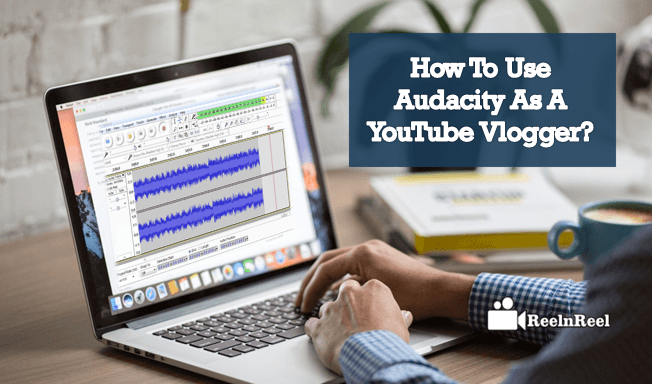Most of the YouTubers and professionals use microphones while recording the video mic picks up some external noise and echo. Ways to use Audacity as a YouTube vlogger can eb found here.
Those noises interrupt the recording and change the clarity of the record. To resolve these problems we use some applications that help in editing and sharing the recordings.
Audacity is a free audio editing app available for Microsoft Windows, Mac operating system and Linux operating system.
Audacity can record live audio, and it can also be applied to the old audio files to convert.
What is Audacity?
Audacity is an Open Source Audio Recording and Editing Software Application which can be used to record and edit the sounds while recording.
In another form Audacity is cross-platform, open source, the audio software application for multiple track recording and editing. Audacity is the free tool for Windows, Linux, Mac and other Operating Systems.
Advantages of Audacity:
It is used to perform multiple audio recordings and editing audio tracks and adding some voice overs.
Audacity allows a user to perform multiple tasks such as transferring recordings and tapes to a computer or in the form of CD’s, mixing stereo tracks, splitting one recording into multiple tracks.
This is a great audio editing software which is used mainly to clip the pieces out of some other audio files. It has several features to utilize it.
Audacity is free open source software and user-friendly interface. It doesn’t look too hard to use, no need to learn the complete app procedure.
It is used to trim the FLAC files to fit into a single CD, controlling is fairly intuitive. This is an excellent application which works with the best audio editing and recording files.
Audacity is the best audio editing software used in classroom teaching, the number of ways this Audacity used in a classroom to remove additional disturbance.
How To Use Audacity:
As Audacity is free for Windows, Mac and other OS, you can easily install the Audacity software and configure it by following the instructions.
After the installation of Audacity app just first check connected audio devices to test voice of audio files working performance.
The following is the process for converting Audio files in Audacity.
Open the Audacity window then go to the “File” option click to “Open” to select the file to import.
Once if you selected the file “double click on the File” to import the audio file to Audacity app.
Click on the “Play” button to listen to the audio track, after that “click on left and drag on file” to highlight the track part which you are using for editing.
Go to the “File” and “Export selected as .wav “ format.
Next, choose a folder to “save” the exported audio track “name it” and “save it”.
How To Remove Background Noise In Audacity:
Audacity app mainly used for removing background noise from the audio tracks. First, choose the Audio file which you want to work with.
Start using “play button” to listen the audio of the recording, while listening click on “left and drag” on the recording to select some audio track to remove background noise.
Else Split the audio track into small clips of 15 sec recordings. Select one part of the audio clip which has full noise in the recording.
The selected track appears in “gray” color and selects the “Effects” option.
In Effects drop down menu choose “Noise Removal” option and click on it.
It will open “Noise Removal” window, in that click on “Get Noise Profile”.
Select the entire track or select the part of the track where we want to remove the background noise.
The selected area appears with a “yellow” border if you selected the track properly.
Open the “Effect” option and select the “Noise removal” option again.
Here the “Step 2” process just click on “OK” to process. You will see “pop up window” like file processing.
After that you will see a “ Yellow line” on the track, that part was clean and removed external noise, you can play and check it with “Play” button.
Audacity Basics: Recording, Editing, Mixing:
Audacity layout contains the familiar buttons such as Play, pause, stop, skip and record functions. It also contains big red button “Record”, which is used to record the video files.
If you want to select a specific part in the audio track we need to drag the part and select the area, but here we can find one shortcut for highlighting the audio part “Capital I”.
There are several different effective tools available in Audacity to create mesmerizing audio tracks.
Once your recording or editing or creating or transferring the file, you should save the files in MP3 or .wav for formats. These are two most popular formats used in different cases.
While you are recording be careful, you should not allow leaving away after pressing pause for a longer time. If you did this sometimes, you might lose your recording.
If you press the stop button and again started the record button, the second track starts from the same time of the first track. When you play, it starts simultaneously.
When you click on Delete from the edit menu. That means you can edit the selected area in the track, and you can do this as many times you want.
Stop and Pause buttons work differently in Audacity software. If you want to edit a recording, you should export the audio track first and then import it.
Top 5 Audacity Tips & Tricks:
People who would like to download Audacity for Mac, if you get an error message when you start recording. That time users must download the 1.2.6 version.
While recording with Audacity 1.3 version, users must press the shift key to start recording and if you press stop button in the middle the second track gets continued if you follow this trick.
While playing the recording if you are not able to hear the playback, follow the instruction from Download the Audacity for Windows or Download Audacity for Mac to change the audio settings.
After downloading the files on PC, Audacity download was saved in “lame_enc.dll”.In the Mac, you can search for the file as “lamelib” or “linmp3lame.dylib .
If your file was saved automatically after pressing the pause button, you should save it again in .wav or MP3 file format to get a correct audio file.
Conclusion:
Audacity software is the best suitable application for recording and editing audio tracks. This is mainly useful for the YouTube Vloggers to record while traveling and editing. Get to know the Audacity app and implement it for the better result.