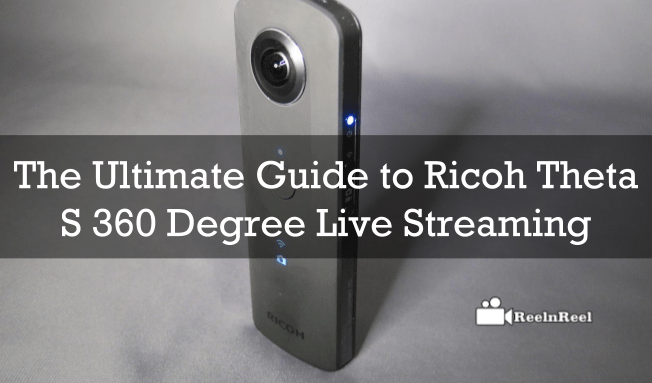The 360-degree video has become a great sensation across the web. Now it is the turn for different cameras that are developed for the 360-degree video capturing. A new camera was trending today which supports the 360-degree live video streaming. The complete guide to Ricoh Theta S 360 Degree live streaming is explained here.
Ricoh Theta S 360 Degree Camera
Ricoh Theta S 360 Degree camera supports the 1080p at 30fps via stream box VR which is a cloud-based services. Stream box can use the HDMI port of the Theta S. the cloud stitch the video from the Theta in real time which delivers the stream to the 360-degree live event on YouTube platform. We can also stream the same by using the USB-based UVC Blender utility which is just limited to the 720p quality and 15fps. The lens of the newly developed Ricoh Theta S can deliver the best quality with great performance
The features of Ricoh are very stunning as the HD live streaming can share in real-time, and the users can check the exposure and the white balance while shooting the video using the Smartphone application. The shutter speed can also be set to one by six thousand four hundred seconds to 60 seconds. It has 8GB memory in which the video can be recorded continuously approximately 65 minutes. The system automatically shut down if there is an increase in the external temperature.
Image Source: Ricoh Theta S
Ricoh Theta S 360 Degree YouTube Live Streaming
Ricoh Theta S Digital Camera (Black) can be used for the YouTube live streaming 360 degrees. Here is the step y step guide for live streaming on Youtube with Ricoh Theta S. here we go.
• Download and install the UVC Blender of Theta for live streaming setup.
• Setup the encoder for the live streaming like wire cast.
• Create a streaming even on the Youtube platform by signing into YouTube. Then click on to the upload button and start the live streaming with just one click on the live streaming option.
• Now you can access the submenu. Click on to the events option displayed on the screen.
• Click on ‘new live event’ button.
• Add some title and start writing the basic information about your live stream in the “Basic Information” tab.
• Click on to the “Advanced Settings” Tab and then go to the check box for 360 degree live streaming. After completing all these steps, click on to the “create event” button
Start the Camera
• Hold on to the Camera Button while pressing on to the power button.
• Theta will get started in the live streaming mode if you are successfully made your setup. If it is successful a live mark will light up on Theta S.
Encoder delivery
• You can deliver the encoder setup on the YouTube Platform by connecting with the Theta S. then add Theta UVC Blender as a camera. Click on stream button on Wire cast or any other client you have chosen for live streaming.
• Authenticate with the Youtube account and start your live streaming.
Other operation tips while live streaming with Theta S
• Do other settings like copying the stream key and other video settings.
• Give an output resolution required through USB UVC Blender driver settings.
Ricoh Theta S 360 Degree Facebook Live Streaming
Use Facebook Live streaming 360 degrees with Theta S camera using the video client of your choice. Set up accordingly with the options displayed on the Facebook page. Live stream on the Facebook platform with Theta S and deliver the high quality 360 degree streaming to the audience.
Therefore the new Ricoh Theta S 360 degree camera is one of the newest trending elements across the web in 360 degree live video streaming.