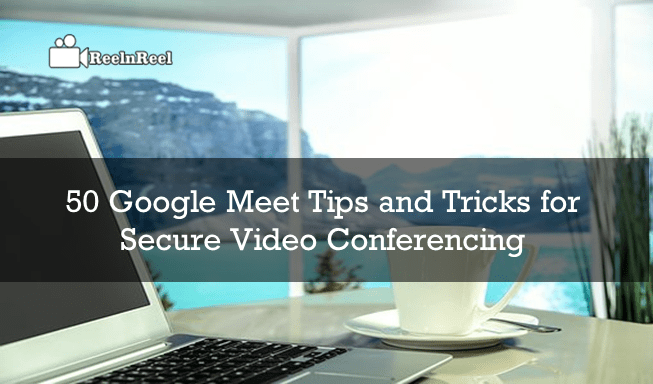Google Hangouts Meet is a video communication tool owned by Google. Google Meet allows individuals and a group of people to hangout through video calls and video chat. Due to lockdown, companies mandate the employees use the Zoom, Google Meet, and a few video conferencing software for remote work. The ease of use and quality video conferencing is possible only with continually improving techniques and a great way to connect with the team members without causing inconvenience to remote work. Here we compiled 50 Google Meet Tips and Tricks for Secure Video Conferencing.
Google Meet Tips and Tricks for Secure Video Conferencing
-
- Google Meet is an advanced version of Google Hangouts Meet for the businesses and enterprises with the best video conferencing features.
- Google Hangouts meet landing page provides a user-friendly interface with quick configuration settings.
- Configure your Camera, Microphone, and speaker before starting the conference. Make sure everything will work properly.
- You can lock the view on one person on the Google Meet. On the top right corner, click on the person icon, click the pin two times and lock the view.
- You can easily change the layout of the conference by a simple option called “change layout.” It will show you, multiple people at once instead of a single person.
- Businesses can always make use of Google meet to connect to the team securely.
- Customize your contacts with the Goggle Hangouts meet.
- It enables users to send voice and video messages with the email address.
- Make use of the “Custom Invites” option to invite the other attendee to the video conference.
- Use the headphones instead of using inbuild microphones from the computer. External headphones bring quality audio.
- Disabling the on-screen notifications on Google meet helps to keep privacy while chatting.
- If your friends and family are not online, just send a voice record for inviting them to video calls.
- Create a poll in Google meet while you are in a meeting with the team to get the maximum employee’s opinions.
- Bookmark the main sites that you want to discuss in the meeting, share the presentations, and stay connected with the team.
- Save the time with Smart Reply option in the Google Meet hangouts. Smart reply options will save your time that uses sophisticated machine learning techniques.
- Follow this handy trick if you don’t want to get lost in the chat. Star, a new conversation with Bold if you are in the operating room.
-
- Personalize your video conference by applying the profile image that your colleges can quickly identify with you at a video meetings.
- Use the keyboard shortcuts and commands for a smart way of working and save your time.
- Synchronize your contacts and calendars in Google Meet list to improve the ease of use, start conversations, video calls to connect.
- It offers a new feature to restrict the bandwidth, and it may not disturb your while at a video conference.
- Now Google Meet users can easily recognize with a chrome extension available for both Android and Apple users.
- Organize your video meeting with the help of Calendar features in Google Meet. Create Video calls with the four simple steps.
- Make use of record the meeting features for further reference in case if you miss the important conversation at the conference.
- By just Clicking “Present” options, you can share your whole screen with the participants and who’s watching you.
- Sometimes you are unable to connect with the internet for the scheduled calls. It provides a backup plan and your listed phone number in the calendar the meet app allows you to join via audio calls. It lets you are still in the meeting.
- Video streaming is only possible with the right equipment. Make sure that all necessary equipment connected correctly before the meeting starts.
- Google Hangouts meet to offer a static virtual background for the video conferencing.
- Google Meet has no limit for video calling. Businesses can stream unlimited streaming via video calls.
- Google Suite offers various plans for the video calls, and the basic plan supports 100 participants at a time. An intermediate plan allows a maximum of 150 members, and an Advanced plan to accommodate 250 members.
- To address a particular person in the group meeting with a single command “chat command.” Type the “/to” followed by the person’s name privately.
- Integrate Google Meet with your Gmail for the thing done better with the Gmail.
- Adding the video calls to the Events in Google Calendar sheet it makes it easy to call the Guests by simply clicking the name of the guests.
- Make sure to use the Google Drive app in the Google Meet meetings for things to be done right away.
- Create fun in the meetings, and you can draw a picture by opening the chatbot of an individual.
- When you want to add special messages to the family or friends, just tap on the message Circle. Tap on the circle the message automatically sent to that person.
- Delete the messages privately. Just tap on the three vertical dots, choose the option “Turn History Off” that will erase the history of a specific time.
- Make use of Snooze notifications option to help you when you are busy with Video conferencing. Once the notification Alert appears, and you can check the call history and make a reply.
- Make sure to mute your microphone when you are not speaking in the meeting.
- Proper use of chat command allows you to share the video and links to the other attendee’s whit hut disturbing the conference.
- Limit your bandwidth usage for better audio and video quality. If you are facing any issue with audio and video at the conference, follow this trick.
- Google Meet is now available for both the Android and IOS users, and now anyone can download for free.
- Go for the Premium plan of Google Meet for the big organizations to arrange conference calls among your employees.
- Remove the distractions out of Gmail allowed you to video calling out if Gmail.
- Use cute little ponies by using ”/ponies” command on the hangouts chat bar.
- Make use of Emojis in the documents and calendars titles to identify the important files, charts in the meetings.
- Quickly grab the meeting details who is organizing and easy to add the new persons to the Conference.
- Manage the chat and notifications for the web and mobiles with simple managing tricks in Settings.
- Hidden tips of Google meet allow you to chat one to one when you are at the conference. If you are Google+ users, it may be beneficial to them.
- Google chat is an excellent tool for collaborations and meetings. It is challenging to keep up to date with the multiple messages in various rooms. Notification setting on chat can make sure you how you want to get by web, mobiles, and emails.
- Make sure to use the search option for searching for important information. While you are in Group calls, it is challenging to search manually.
Conclusion
Google Says that Google Meet has helped millions of people to stay connected from remote work. Google meet hit the 2 million new users connecting to meet every day. These Google Meet Tips and Tricks make you more comfortable and secure your video conferencing.