SRT file or SubRip Subtitle file is one of the favourites and standard subtitle file formats. Text file format which is simple to create with notepad or TextEdit.SRT File for Video is nothing but develop own captions for the videos.
There are four parts in an SRT file. They are,
- The number of caption frame
- Time codes that indicate the beginning and end of caption frame
- The caption itself
- The blank line to indicate the beginning of new caption sequence
SRT caption file is compatible with most of the media players, video recording software, etc. Let us now see how to create SRT files for video.
Video Subtitles Workflow
- Audio Translation
- Producing Subtitles from Translated Audio
- Syncing Subtitles to Video
- Video Distribution
Where We Need To Find Subtitles
- OpenSubtitles.org: www.opensubtitles.org
- TinyTM: https://tinytm.sourceforge.net/
- DivX Subtitles: https://www.divxsubtitles.net/
- AllSubs.org https://www.allsubs.org
How To Create An SRT File For Video Using Windows OS:
To create an SRT file, first, create the transcript of the video.
There is a little bit difference between the way SRT file should modify on Windows operating system and Mac operating system.
If you are using Windows operating system, then open a file in NotePad. Enter 1 for the first caption sequence and enter.
Enter the starting and ending timecodes. The next line should contain the captions.
32 character limit and two lines per caption.
Ensure that the captions are compliant with the guidelines of the captioning.
Finish the last text line of the sequence by pressing ‘Enter’ two times.
Leave a blank line to indicate the beginning of new caption sequence.
Save the file with .srt at the end. Choose the ‘All Files’ options for the save as type.
How To Create An SRT File Using Mac
If you are using a MAC, We suggest TextWrangler software for your Mac to create SRT subtitles to an external video file.
Open TextWrangler create a blank document in that editor, copy and paste the transcript code on that blank paper.
Arrange the transcript into short lines with spaces in between words. Maximum of 50 characters per each line.
After that number the each line sequentially for the text lines.
Then finally add timecodes for each subtitle according to phrases, the timecode on the left side indicates caption appear onscreen and the right side of the time code means the end of the subtitles.
Once if you are finished with your document Save your file with filename.srt as an extension.
How To Upload An SRT File On Facebook And YouTube
Uploading the SRT file for different platforms will be different based on the media player and lecture capture software and also the video recording software.
Facebook and YouTube allow adding SRT text file to a video which is on the top of the video file.
For YouTube, we can upload an SRT file on the “Subtitles and CC” settings section of every video.
For Facebook, just choose a video click on the Edit option from the menu Or you can directly right click on the video choose Edit this Video.
Choose “upload a file “ to upload an SRT file and Click on Save option.
Creating an SRT file is the natural and free way to have own captions for the videos. But be careful while creating own timecode which is time-consuming.
How To Convert An SRT File
Some of the SRT text editors and video players can convert SRT file format to other video file formats.
We can save an SRT file into different file formats like TXT, SUB, XML, SSA, STL, ASS file types.You can convert an SRT file on online websites, one example for SRT file converter Converter.Rev.com.
An SRT text file can modify into another file formats. Make sure that it is a text file, not a video or an audio file.
How To Display Subtitles On A Downloaded Video
People who use SRT files for creating subtitles for a video, they got the doubt on How to display subtitles on a downloaded video either it may be a PC or a Mac.
We have a specific procedure to add subtitles to the Downloaded Video. To do this, we must install VLC Media player for this process.
First, download and install the VLC Media player for your PC or a Mac.
To download a video from VLC Media player click on ”Download” button which just below the Vimeo. The quality of video depends on the size of the File.
You have an option of choosing the downloading file of different sizes. The data may be significant, small and medium.
Click on the link which shows Vimeo Description to download “Worksheets and Subtitles” file on Vimeo for PC.
If you are using MYPAIS for Mac, click on the Download button under the Worksheets and Subtitles file option.
Go top downloads click on the “Worksheets and Subtitles” Zip file to extract files.
Then click on the downloaded video play on VLC Media player.
To add subtitles to the Video in Media Player Go to Menu click on the Subtitles.
Under the Subtitles choose to add subtitles to the video. Then subtitles are automatically added to the video in VLC Media Player.
10 Best Softwares For Creating Video Subtitles
Subtitle Workshop:
Subtitle Workshop is the most efficient and convenient freeware software for creating subtitles for a video. Best tools for creating, editing, uploading and converting subtitles, it can support all types of file formats.
Just upload or select a file to add subtitles and click caption on it automatically creates subtitles. You can test it for movies, video clips, and audio files.
Win SubMux:
Win SubMux with multiple options with unique features such as graphical user interface, the multiplex in streams one step, SVCD File Scan, to save USB files, subtitle bit mapping and time shifting.
It can convert all SRT files into selectable CVD Subtitles or SVCD files.
Subtitle Editor:
Subtitle editor is a complete subtitle editing software which allows users to edit, split, joint and translates subtitles to Linux or BST systems.
The critical features of Subtitle Editor are Drag and Drop, GStreamer, external video player, Undo/redo, and Sorting subtitles.
VisualSubSync:
VisualSubSync is a subtitle edit software, it works by importing a file to add subtitles, or you upload a file if you already have SRT file by default it works in your opinion.
Works based on audio waves, choose one part of the stream and add subtitles to it to create video files. It supports different SRT file types.
Subtitle Edit:
Subtitle Edit has a user-friendly interface; it also allows Google Translate to translate into various languages and free dictionary.
Here upload a video, it will show part of audio waves right click on the audio choose add text option. You can add extra timecodes for an audio file.
Jubler:
It is a free text-based subtitle editor which allows to convert, transform, edit and refine the existing subtitle to override. It uses the Java-based inbuilt algorithm where it can support almost all SRT file types.
The user should use MPlayer to test and play the subtitles, you free to edit, add, synchronize the caption during the video playing in real time.
SubMagic:
It is a powerful subtitle editing, synchronization, and editing tool. It is user-friendly easy to work with manually editing, deleting and analysis of subtitles.
SubMagic has some tab which allows changing settings of subtitles like moving forward and backwards to timecodes, shrinking the whole file time duration and more editing options in Synchronization tab.
Subtitle Creator:
If you would like to create new subtitles for a DVD instead copyrighted subtitles, Subtitle creator is a powerful tool to develop new captions for DVDs. It has built-in DVD Wizard which can override with new subtitles on top of DVD.
You have an option of preview the original subtitles on DVD; you can change additional features of a menu, synchronisations, and tagging, etc.
DivXLand Media Subtitler:
DivX L is a multi-language freeware editor for subtitles. It can convert subtitles from a clipboard, set time and caption automatically.
The critical features of DivXLand Mida Subtitler are an instant preview for without saving, keyboard shortcuts, User-friendly, multilingual, embed subtitles, spell check for multiple languages.
SubEdit Player:
Subedit player makes your work easier in creating subtitles to the tracks. You can write captions directly or can import from an external source or internal sources make it more comprehensive.
This tool can autocorrect the subtitles displayed while a video is running. It supports WAV, WMA, VOB, WMV, DIVX, M1V, AC3. ASF and MID file formats.
Conclusion
The ultimate guide to add subtitles to the audio or a video tracks using SRT file formats. Get A complete guide for how to create an SRT file, Upload, Convert and what are the best softwares for creating SRT files for a Video.





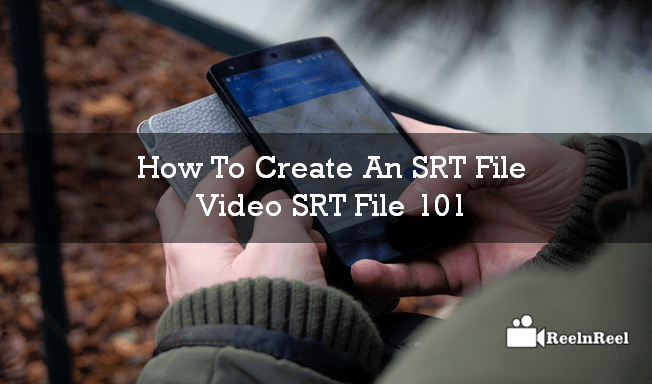
I was looking for the best softwares for creating srt files for video. This blog gives me all the necessary information which is required. Thanksfor the helpful article.