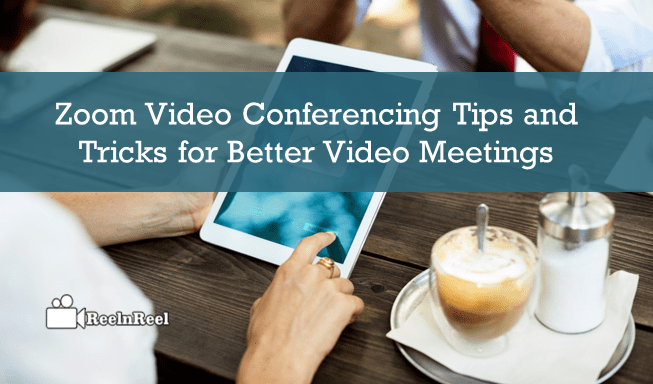If your working from home with a feasible hour, you can get a lot more comfortable working with the Zoom. According to Forbes, Zoom has the most prominent day with 343,000 new user downloads globally. Those who are ware of the Zoom Video Conferencing platform try to participate in the social distancing, video-audio conferencing, screen sharing software tool, which allows up to 1000 participants to conferences.
Zoom meeting simple refer to the meeting that hosted with the Zoom, attendees can join the meeting person to person via Video conferencing cameras. Here are a few Zoom Video Conferencing Tips and Tricks that help you to measure the online meetings and presentations.
Zoom video Conferencing Tips and Tricks
- First, test the video and audio before going to the Zoom meetings.
- Try to adjust your camera if the video is too slow or high. Your camera should be at an eye level to head.
- Try to use good quality Headsets and Cameras instead of using the inbuilt camera on your Laptop.
- Zoom platform works well for the Wireless all down to 3G to 5G. But it is well connected if it the wired network.
- Just make sure that your Serviceable WIFI, you can also connect to the internet with ethernet cables.
- Make sure you are in the well-light area before your session starts.
- Explore the zoom, set up options for the clients. Select the proper settings and consider using virtual backgrounds.
- Put your camera to face level that makes you connect relatively close to your clients. Use a stand or a stack of books if you are using the laptop camera.
- Look at directly to your camera that your attendees will feel you are more included in the interactions.
- Positioning your active speaker window on your screens directly under the camera, so that it looks natural while you are communicating.
- Make sure you are in quite an area, use a pair of earbuds along with a microphone. Consider a headset with microphones.
- If the ‘Zoom Chat,’ ‘Participants’ window is in an Open state, that makes you quickly mute people and see the feedback through the sessions.
- In the Zoom platform, the remote participants display right below the laptop camera. It allows direct eye contact with your participants.
- Select the “New Share “ to switch between the content without changing the screen layout if you open the multiple applications in the browser.
- If you are using zoom meetings, need not to prepare for a conference that you are not hosting overly. Try to be on time and have a glance at the agenda.
- Possibly try to be dynamic and energetic during your virtual meetings use a standing desk.
- First, record yourself and watch the playback with the critical eye. Send that recording to your friends or family, who will give you candid feedback.
- Make sure to use every option in the Zoom platform such as Live chat, screen share, split your attendee’s screen, sending out a quick pool, document sharing, etc.
- Attendee’s attention tracking feature in Zoom helps you to tell your audience engaged during the screen sharing.
- Video is crucial for building trust and engagement in virtual interaction. The background is very inappropriate, make sure to turn on Video.
- If you are using a Desktop computer, you must have one HMDI cable to share to the network and internet cable.
- If you are testing the Zoom free version, just schedule the meeting location and time if your more than one person at the same place.
- Make sure that use Pro version Zoom for small scale meetings.
- The free version of Zoom allows an unlimited number of meetings, group conferences but 40 minutes time length.
- If you want to record your meeting for a recap, zoom free version is not allowing to record group conferences.
- Try to use the Zoom Pro version is for the small team meetings below 1000 members. It offers regular scheduling zoom meetings.
- Zoom Enterprise edition is best for more than 100 employees in your organization. It offers unlimited cloud storage of recordings.
- Zoom Pro allows businesses to create personal ID’s for branding and dedicated customer support.
- Zoom Business is best suitable for the small and medium scale business. You can schedule multiple meetings with the vanity of a URL.
- Zoom software offering four pricing tiers for video conferencing, businesses can choose which tier suits to them.
Conclusion:
Zoom Free, Zoom Pro, Zoom Business, and Zoom Enterprise are the four types of plans offered from the Zoom. Additionally, if you want to set up a zoom room, you can go for 30 days of a free trial. We hope that these Zoom Video Conferencing tips and tricks will help you best and leverage all Zoom options.