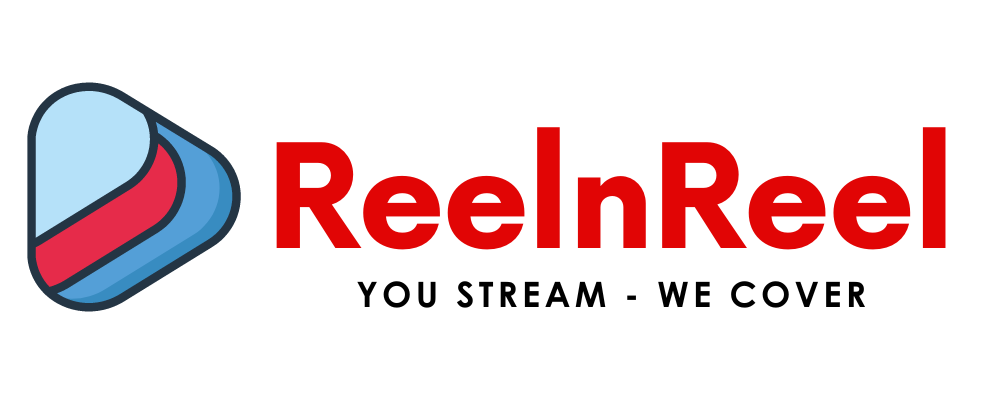Before we get started, let’s briefly understand these technologies. Stable Diffusion is a powerful tool for creating lifelike images from text prompts.
The Roop extension enhances Stable Diffusion by providing detailed and consistent faces in your GIFs. AnimateDiff, on the other hand, adds the element of motion, turning static images into dynamic animations.
Hyper Realistic GIF Animations: The Requirements
To start creating hyper-realistic GIF animations, you need two essential pieces of software: the Roop extension and the AnimateDiff extension.
The Roop extension is crucial for consistently detailed faces in your GIF animations. By utilizing this extension, you can seamlessly swap faces within your animations, adding a layer of realism that truly brings your creations to life.
On the other hand, the AnimateDiff extension allows you to animate your creations. To use this extension effectively, you must download a Motion module from the Hugging Face website and install it in the correct directory within Stable Diffusion.
Configuring Stable Diffusion
With the necessary extensions installed, you can begin configuring Stable Diffusion. This involves several steps, including setting up the text-to-image section.
Here, you must select a realistic Vision checkpoint and specify positive and negative prompts. You must also set the sampling method, sampling steps, width and height, CFG Scale, and seed.
Setting Up AnimateDiff
Next, you need to configure the AnimateDiff settings within the text-to-image section. This includes enabling the AnimateDiff checkbox, selecting the installed Motion module, and setting the number of frames and frames per second (FPS). It would be best if you also chose to save the output as a GIF.
Using the Roop Extension
The Roop extension ensures consistent faces in the final GIF animation. To use this extension effectively, you must enable it and choose a look for the Roop canvas.
Generating Your Animation
With all settings in place, you can generate your GIF animation. After completing the generation process, you can find the final product in the specified destination directory.
Understanding the Importance of Settings
While the software does most of the heavy lifting, the final quality of your animation heavily depends on the settings you choose. Therefore, it is crucial to understand what each stage does and how it affects your energy.
The total number of frames and FPS (frames per second) determine the length and smoothness of your animation. More frames and higher FPS result in a smoother, more fluid animation but also increase the processing time and file size.
The Vision checkpoint you select in Stable Diffusion has a significant impact on the realism of your animation. Different checkpoints have different strengths and weaknesses, so experimenting with various options is worth experimenting with to see which works best for your needs.
Mastering the Art of Prompts
The prompts you use in Stable Diffusion can significantly impact the outcome of your animation. Learning to craft effective prompts can help you achieve better results. Positive prompts guide the software toward what you want in the image, while negative prompts tell it what to avoid.
Experimenting with Different Text-to-Image Configurations
The text-to-image configuration in Stable Diffusion offers numerous parameters to tweak to influence the final output.
These include the sampling method, steps, width and height, CFG Scale, and seed. Understanding how these settings affect your animation will allow you to fine-tune your results.
Leveraging the Power of the Roop Extension
While the Roop extension is primarily used for maintaining consistent faces in your animations, it also offers additional functionalities.
For instance, you can use it to swap faces between different characters or even create entirely new looks. Experimenting with these features can add a unique touch to your animations.
Optimizing Your Workflow
Creating high-quality animations can be time-consuming, especially if you’re working with high-resolution images or long animations.
By optimizing your workflow, you can reduce the processing time and make the most of your resources. This may involve adjusting the settings in Stable Diffusion or upgrading your hardware.
Learning from Others
Learning from others is one of the best ways to improve your skills. The NextDiffusion website provides a wealth of tutorials and resources to help you get started. You can also join online communities where users share their creations, provide feedback, and exchange tips and tricks.
Troubleshooting Common Issues
Even with the most detailed instructions, you might need help with creation. Common problems include software errors, unexpected results, and slow processing times.
The NextDiffusion website provides troubleshooting tips for some of these issues. If you can’t find a solution, try contacting the user community or the software developers.
Keeping Up with Updates
The world of deep learning and AI is constantly evolving, as are the tools we use. It’s essential to keep your software up-to-date to take full advantage of these advancements. Regularly check the NextDiffusion and Hugging Face websites for updates on Stable Diffusion, AnimateDiff, and the Roop extension.
Staying Inspired
Creating hyper-realistic GIF animations is as much an art as a technical process. Keeping yourself inspired is vital to producing unique and captivating animations. You can draw inspiration from various sources, such as nature, movies, or other artists’ work.
Conclusion:
While creating hyper-realistic GIF animations may seem complex at first, with practice and persistence, you can master this skill. The combination of Stable Diffusion, AnimateDiff, and the Roop extension provides a powerful toolset for creating stunning animations. So keep experimenting, stay inspired, and enjoy the process.